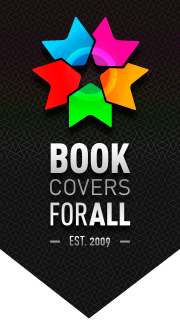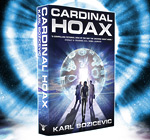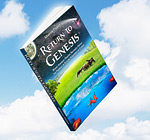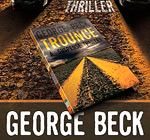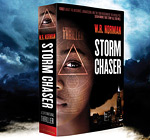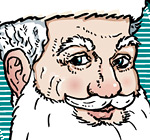From InDesign to Ebook - 5 steps How-To
OK, you have InDesign CS and Photoshop or some other image editor installed, your book and cover are ready. That's the starting point.
First of all, you need a free HTML/CSS editor—for example, Sublime Text; freeware eBook editor Sigil; and KindleGen (to convert Epub for Kindle). Also you may need EPUB-Checker for thorough file validation.
Actually, a common ebook is a set of HTML, CSS and image files—kind of a simplified mini-website. When you understand that everything gets much easier. Of course you must be familiar with HTML/CSS basics but that's definitely not a rocket science.
Notes on formatting. With ePub or mobi eBook formats you have very limited options. They don't support tables, text wrapping or drop caps, i.e. you must be very moderate with CSS. Don't assign any colors to anything unless it's necessary. Don't use custom fonts unless it's unavoidable, though 99.9% users will read an eBook using default fonts available on Kindle/Nook. Replace custom lettering with images if you want it to be bullet-proof.
Remember, keep it simple.
1. You don't need the Kindle plugin. Export your book from InDesign using File -> Cross-media export -> XHTML/Dreamweaver. Export with "Empty CSS declaration" option to keep formatting such as italics, bold italics etc. It's easier with CS5: File -> Export HTML ("No CSS" option).
Local formatting in the source file must be done with Character Styles, or else it will be lost. For that task you may use free script preptext.js.
Don't forget to configure styles export tagging to ensure easier transition to HTML. At the end of the Step One you'll have a single html file.
2. Open this file in the HTML editor, clean the excessive formatting if necessary, and assign CSS to chapter headers and sub-headers using h1-h6 tags (it will help to generate the correct Table of Contents later). Of course, you may do all of it using Sigil but I prefer to have more control over the HTML code to keep it clean. At the end of the Step Two you'll have a simple web-site.
3. Re-size and optimize cover and other images you have using Photoshop -> Save for Web. Safe size is 600x800px, gif/jpg/png. Embedded cover specs for Kindle: under 127(!) KB, jpg.
4. Run Sigil and assemble your ePub. Split single html into separate sections: title, copyright page, chapters etc. Add styles and images. Edit metatags and generate ToC. Save and validate your file with EPUB-Checker.
NB! ePub is your base format. It's native for B&N Nook and you can convert ePub to any format you want, or upload it straight to Kindle Direct Publishing.
5. Run KindleGen and convert ePub to mobi. Test it live on your Kindle.
That's it, you have the eBook. Read it, sell it, give it away.
This approach works for me. I've tested my eBooks thoroughly and found no problems. I've heard a lot of horror stories about eBook conversion but I've managed to miss all that frustration somehow. The whole process is quite painless.
Good luck!